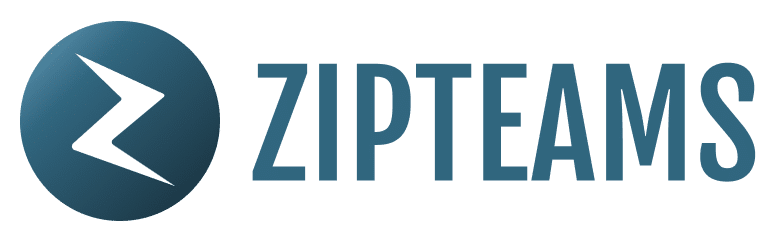Integrate your Zoho CRM
About the Integration:
Integrate Zipteams with your Zoho CRM, a powerful combination that streamlines your sales process and eliminates the need for manual data entry. With this integration, your sales team can easily capture meeting details and recordings, which are automatically synced to the Zoho CRM in real-time. This all-in-one solution allows you to focus on closing deals, while Zipteams takes care of the rest. Setting up this integration is easy, follow these simple steps and you’ll be up and running in no time.
Integration Features include:
#1 Scheduled meeting links and post-meeting recordings automatically sync to Zoho activity history.
#2 Take live notes on the meeting screen itself that automatically gets passed to Zoho
#3 Lead disposition status can be directly updated on Zipteams post the meeting that syncs to Zoho automatically
#4 Automated meeting notes and next steps created using Zipteams AI are directly synced to Zoho without any manual intervention. This feature is part of our Zip Grow plan.
Requirements
- Admin account on Zipteams for Zip Grow plan
- Admin account on Zoho CRM
Connecting Zoho CRM to Zipteams
Setting up this integration is easy, follow these 3 simple steps and you’ll be up and running in no time.
- Begin by logging into your Zipteams admin account at https://app.zipteams.com
- Once logged in, direct your attention to the left-hand side of the screen and click on ‘Setup.’
- Under the ‘Setup’ menu, find and select ‘Organizational Settings.’
- Within ‘Organizational Settings,’ select ‘Connect your CRM.’
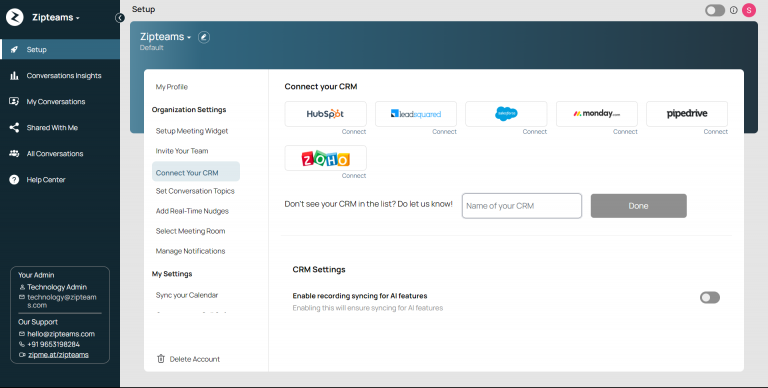
2. Locate the ‘Zoho’ logo on your screen and tap ‘Connect’.
3. A pop-up will appear on your screen. Click on ‘Connect’
4. Choose the Zoho CRM account you want to integrate/sync with Zipteams and then tap ‘Connect’.
5. Click on the checkbox and your integration is complete!
6. You should see your Zoho account connected like this. Thats’ it, now all users in your Zoho account will be connected.
Congratulations! You’ve successfully integrated your Zoho with Zipteams.
Get started using our sales acceleration features and for any feedback or issues, talk to us instantly at zipme.at/zipteams or write to us at hello@zipteams.com.
Important Guidelines:
#1. For the integration to work, Zipteams account should be connected to Zoho through an account that has admin access on Zoho.
#2. All users who need to be assigned to Zipteams scheduled or instant meeting should be signed up on app.zipteams.com/signup with their email IDs which is used to signup on Zoho.
#3. New contacts will be created on Zoho automatically for all scheduled or instant meetings if the contact doesn’t exist on Zoho. The user who is assigned to the meeting will be made the contact owner on Zoho.
#4. If a contact who scheduled instant or scheduled meeting is already present on Zoho, then meeting will get assigned to existing contact owner on Zoho.
#4a. In case the existing owner is not active for instant meetings, then contact will be asked to schedule a meeting that will be assigned to the existing contact owner only.
#4b. In case the existing owner is not signed up on Zipteams, then contact will not be able to schedule the meeting.
If you need any changes in any of the above settings, you can contact us at zipme.at/zipteams or hello@zipteams.com
1445 Woodmont Ln NW #1242 Atlanta, GA 30318