Zipteams instant meeting rooms are a smart way to get your customers to talk to you right when they are high intent and want to connect with sales teams. Here are the steps for sales teams to get started on Zipteams.
Let’s get you started in just 5 steps:
1. Go to https://app.zipteams.com/signup to signup on Zipteams Use your business Google or Microsoft (Outlook) email (in case you are on Gsuite or Outlook) or your business email to signup on Zipteams. Using Google or Microsoft email helps you sync your meetings directly with your calendars.
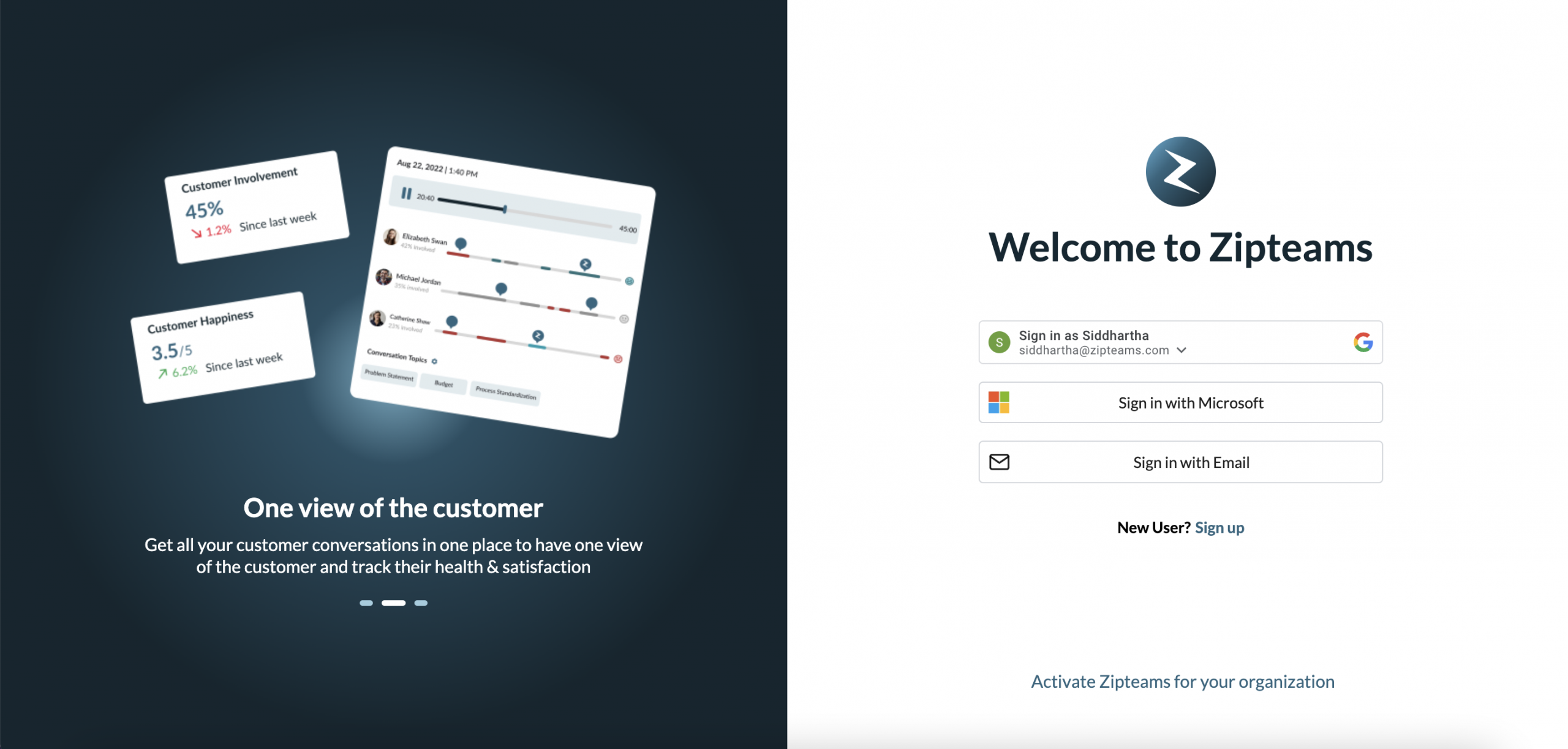
2. Complete the onboarding process as directed on the screen. (In case your Google workspace or Outlook account is admin controlled and you are not able install add-on, contact your IT admin to install the same.) .
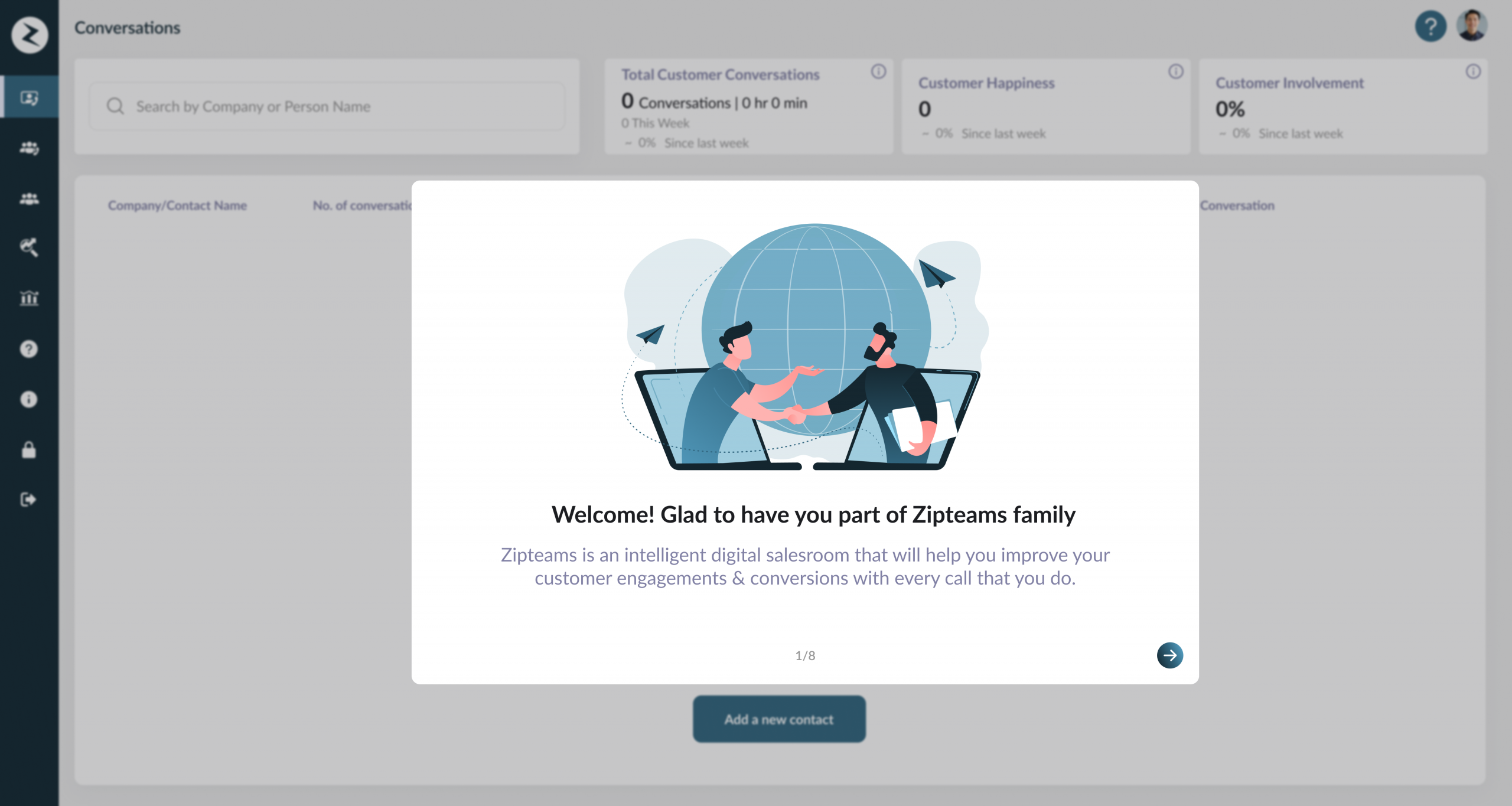
3. Click on your profile at the bottom left and add a picture of yourself. This will show up on the instant meeting rooms for giving your customers a personalised experience.
4. Click on Integrations and click on Connect on Google or Outlooks Calendar to sync your meetings automatically
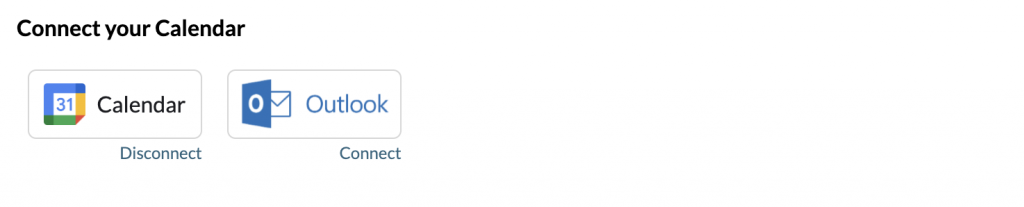
5. Add your working hours if you operate as per a set weekly schedule (optional)
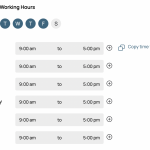
6. Install Zipteams Chrome Extension for getting meeting alerts across your tabs.
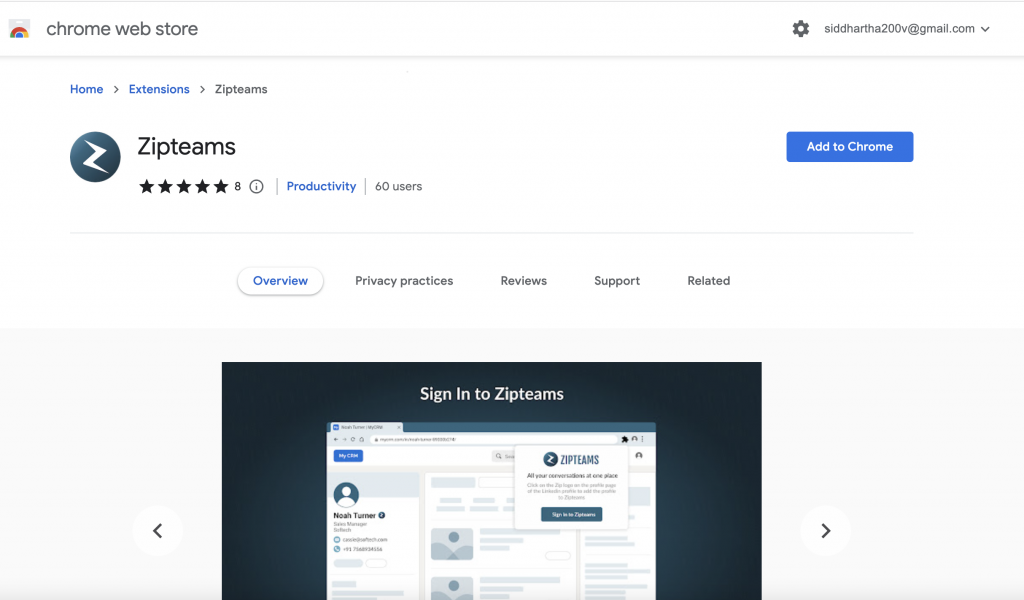
That’s it, you are all set to use Zipteams.
Here are some important things to help you get acquainted with Zipteams dashboard.
1. My Conversations – This is your main page where you see a list of all your meetings. You can also schedule outbound meetings from here.
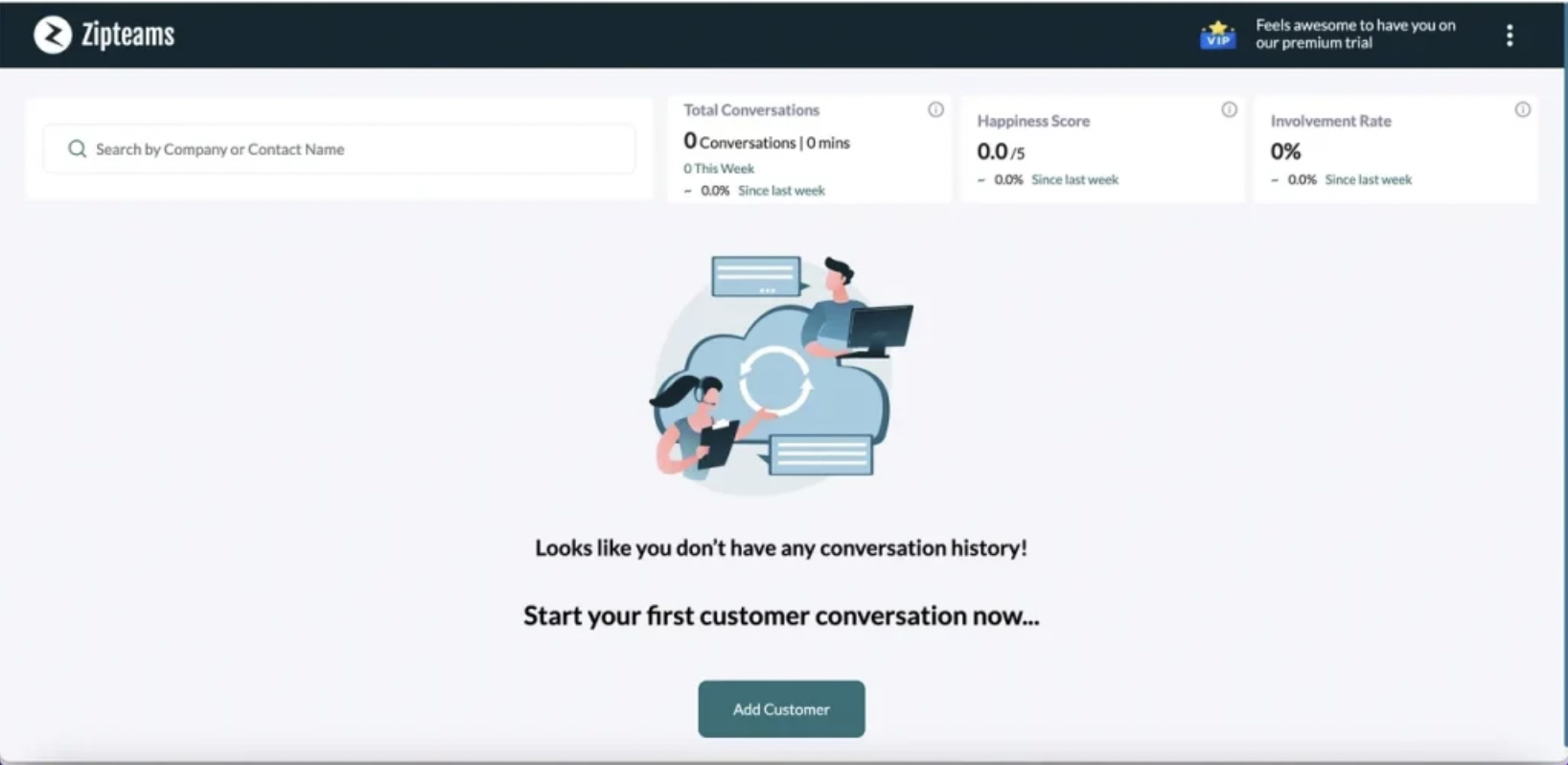
2. To activate yourself for instant meeting requests from website/landing pages, simply turn on the left-hand side bottom toggle or from the chrome extension.
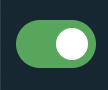 .
. 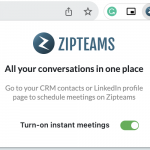
3. When a new meeting request comes to you, will get an alert like this on your browser with a sound notification. Remember to keep signed in on app.zipteams.com to receive alerts.
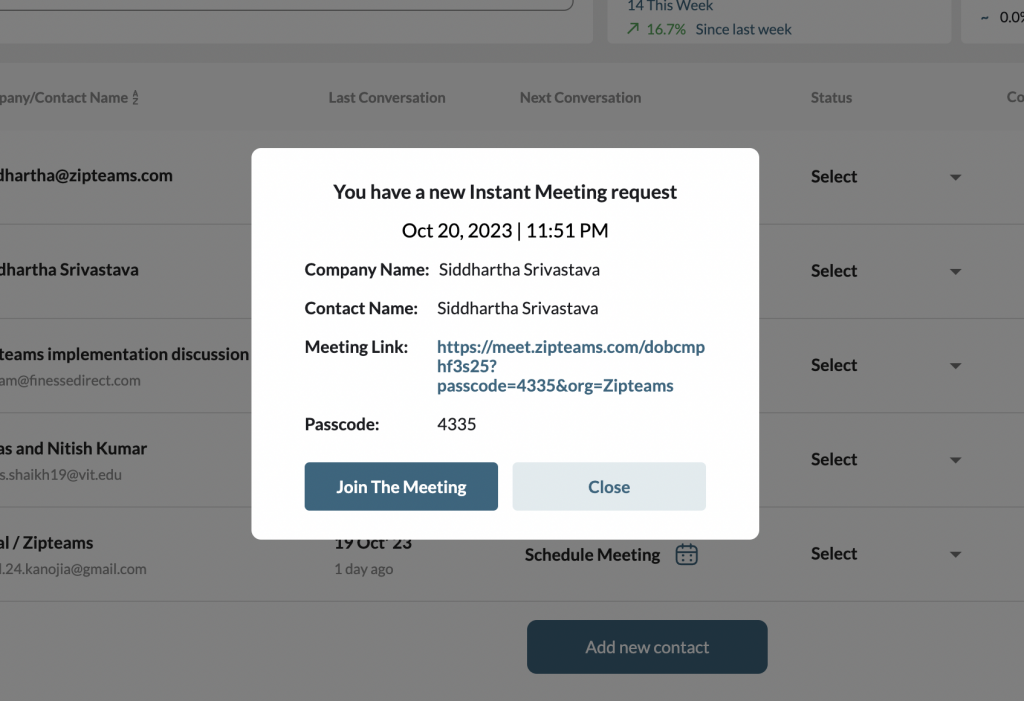
4. Click on Join to join the meeting room. You will be taken to the meeting joining page. Do ensure you join the meeting signed in and not as a participant to get the host access to the meeting.
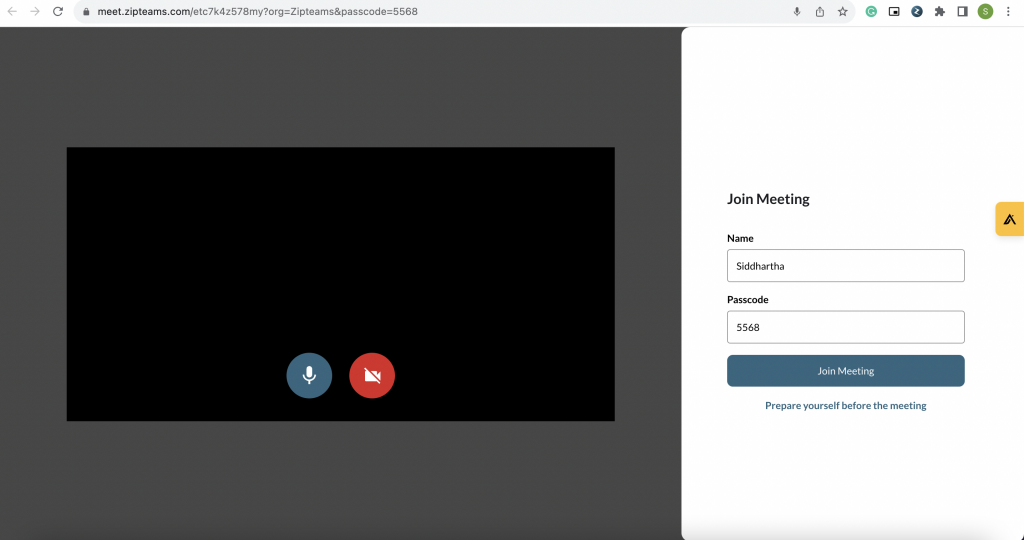
5. Your meeting room has the controls to share screen, put the recording on/off (by default it is on), details about the customer, and copy the link of the meeting to share with others.
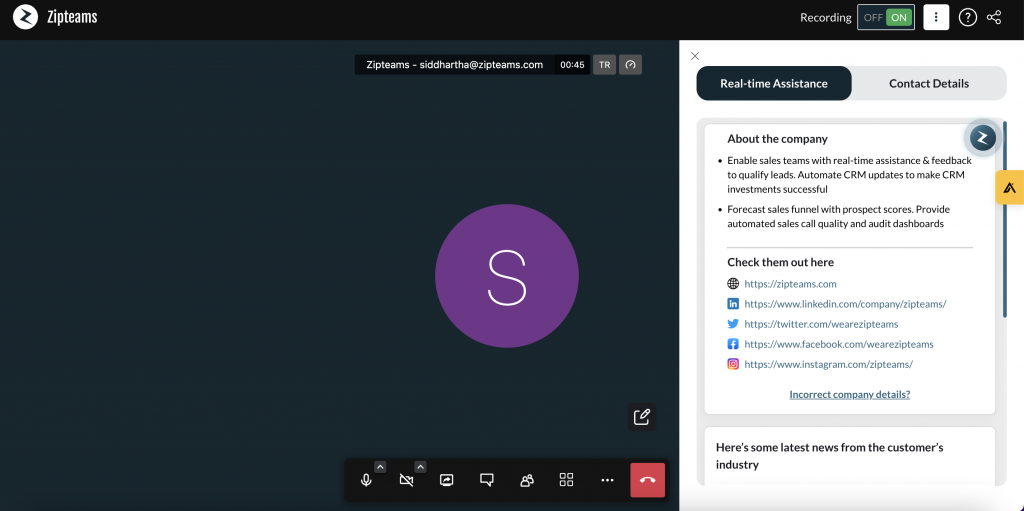
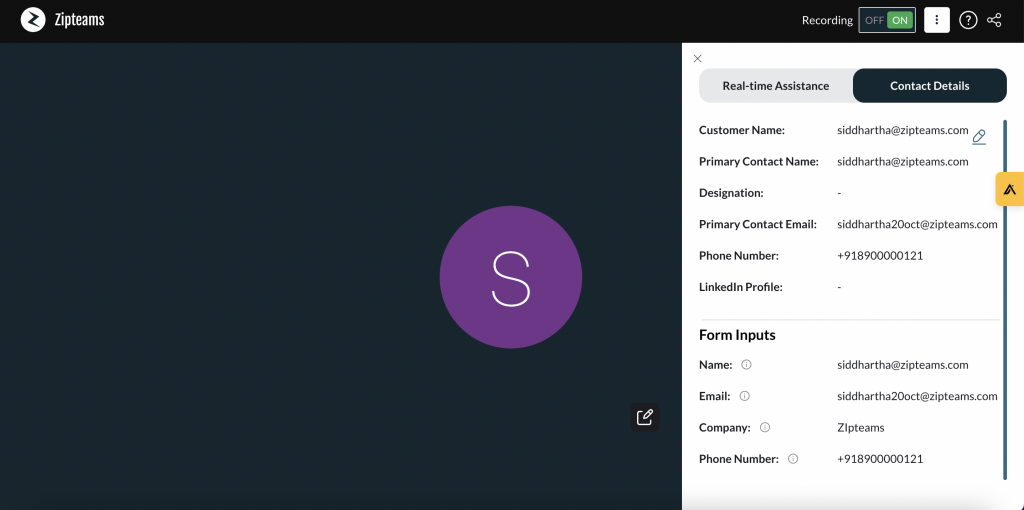
That’s it, you are all set to use your first meeting. Happy Zipping!